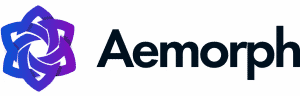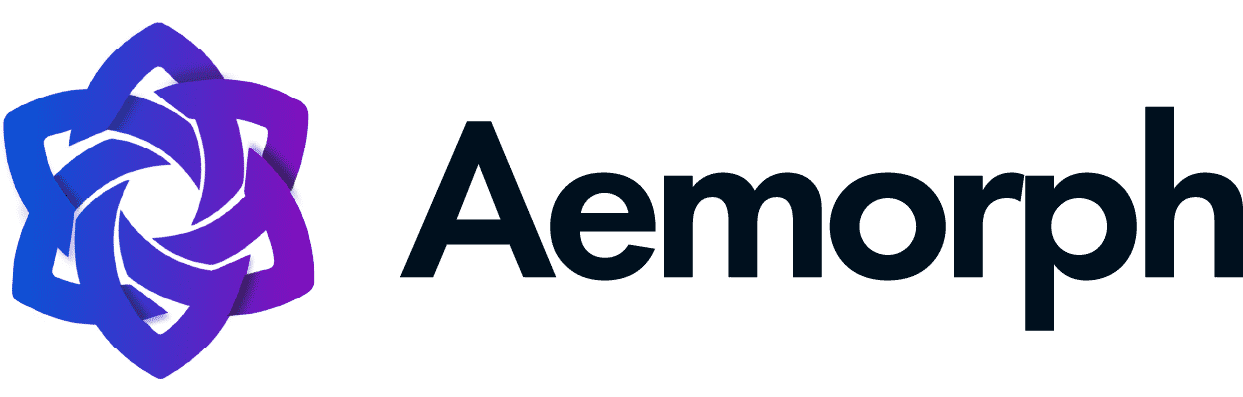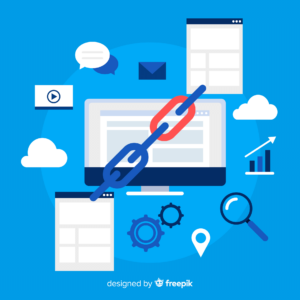As a business owner, you want to ensure your business is visible to prospective customers. As many people are engulfed on the internet nowadays, some rely on everything they want to know on Google search.
Google My Business (GMB) is an essential tool for businesses of all sizes that want to be visible online. By creating and verifying your Google business profile, you can ensure that your business is seen by potential customers when they search for related terms on Google Search and Maps and increase web traffic.
Google My Business makes your firm stand out from similar businesses and easily attracts new customers. But how can you make the most of it? You will have everything you need to know in Google My Business as we go on.
What is Google My Business?
Google My Business is a free tool allowing businesses to manage their online presence across the popular search engine. It’s a free business profile and an easy way to promote your business and help customers find you. This tool includes Google search and maps.
With Google My Business, you can control what information about your business appears online. You can also track how customers interact with your listing, such as how many views and click it gets; it helps you gauge your customers’ interest and see what’s working well.
Additionally, you can use Google My Business to post updates about your business, such as special offers and events, which can help attract new customers and keep existing ones informed.
Creating a Google My Business listing is simple and only takes a few minutes. Once your Google listing is live, potential customers can find your business when searching for relevant keywords on Google.
In addition, your listing will also appear on Google Maps, giving your business’s physical location to customers directly.
Google Knowledge Graph
As you may know, the Google Knowledge Graph is a system that Google uses to organize information about people, places, and things. It’s similar to Wikipedia, but Google’s massive search database powers it.
Google’s Knowledge Graph is a system that Google uses to enhance its search results with information gathered from various sources. The Knowledge Graph aims to provide relevant searches and valuable results by understanding the relationships between entities.
The Knowledge Graph is also used to power Google’s new “Questions & Answers” feature, allowing users to ask and answer questions about businesses on Google Maps directly.
Overall, the Knowledge Graph is a powerful tool that can help you quickly find the information you’re looking for. And as Google continues to improve and expand the Knowledge Graph, it will likely become an increasingly important part of the search engine experience.
Google Map
Google Maps is a powerful tool that you can use to promote your business. When you add your business to Google My Business, you can create a listing that appears on Google Maps.
This listing can include important information about your business hours of operation, contact details, and website URL. You can also add photos and videos to your listing, which can help potential customers learn more about your business.
In addition to promoting your business on Google Maps, you can also use Google My Business to manage your online reputation.
Customers can leave reviews of your business on your listing, and you can respond to and manage reviews. It is a significant way to show customers you care about your online reputation.
Google Local Pack
Google Local Pack is a feature on Google My Business that allows businesses to showcase their products and services to users in a particular geographic area. This feature is local marketing to reach out to potential customers who may be searching for what they offer in their local area.
When users use Google search, the Local Pack results appear as a map with three local business listings. This feature is available on mobile and desktops.
Sign up for a free account and complete your Google business profile to start. Once your listing is live, you can start promoting your products and services to customers in your area.
You can still use the Local Pack to find local businesses near you if you’re not a business owner. Search for what you’re looking for on Google, and the Local Pack results will appear on the right-hand side of the screen. You can click on a business to learn more about it or even get directions to its location.
So whether you’re a business owner or a consumer, the Google Local Pack is a great way to find local businesses in your area.
Google My Business Benefits
Google My Business is an easy and free-to-use tool for businesses, brands, artists, and organizations to manage their online presence across Google.
With Google My Business, you can verify your business information, create and edit your business profile, track how customers find and interact with your business on Google Search and Maps, and more.
Google My Business is a powerful tool to help you reach new customers and grow your business.
Here are the benefits of using Google My Business:
Listing Opportunity
Google My Business is a powerful tool that allows businesses to control their online presence and connect with potential customers.
One of the most valuable features of Google My Business is the ability to list your business opportunity in the “Opportunities” section. It can help you reach new customers and grow your business.
To list your opportunity, sign in to your Google My Business account and click on the “Info” tab. From there, scroll down to the “Opportunities” section and click on the “Add Opportunity” button.
You will provide basic information about your opportunity, including a title, description, and contact information. Once you have submitted this information, your listing will appear in the Google My Business Opportunities section.
This powerful tool can help you reach new customers and grow your business. Listing your opportunity in Google My Business is a great way to start.
Display Reviews
One of the benefits of using Google My Business is that you can display your business reviews from Google Search and Maps. It can be a great way to show customers what others have said about your business, and it may help improve your ranking in search results.
To start, sign in to your Google My Business account and click on the “Reviews” tab. You can see an overview of your business reviews and options to reply to, delete, or flag them.
You can also post a public response to negative reviews, which will be visible to anyone who reads it.
Gain Business Insights
Having a Google My Business page gives valuable insights into how customers find and interact with your business.
Google My Business provides data on the number of views and clicks your listing receives and customer reviews and ratings. This data can help you make informed decisions about improving your online marketing and operations.
Additionally, customers can leave reviews on your Google My Business page, which can help build trust and credibility with potential new customers.
Create a Google My Business Listing
Assuming you have a Google account, creating your listing is straightforward and only takes a few minutes. If you don’t have a Google account, you can create one for free.
To create your listing:
1. Go to google.com/business and click “Manage Now” in the top right-hand corner.
2. Enter your business name and physical address. If you have a service area business, check the box and enter the areas you serve.
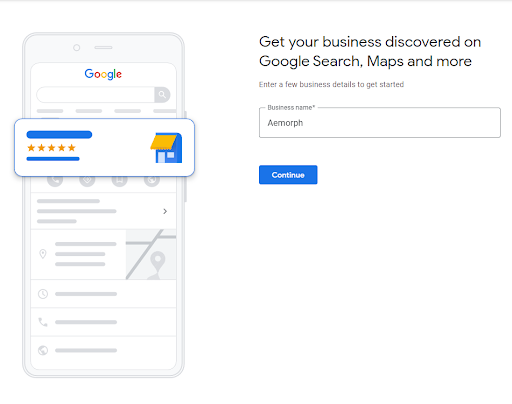
3. Choose a category from the list that best describes your business. You can also add up to 5 additional categories.
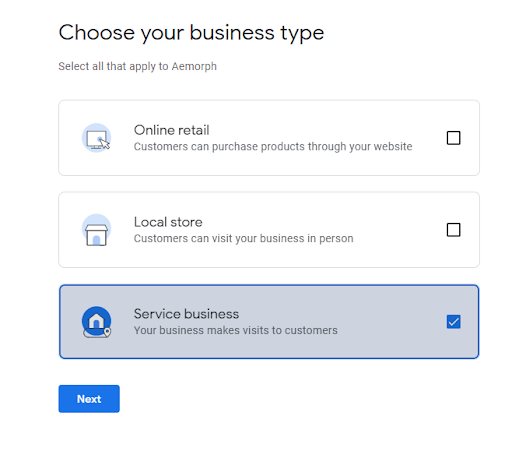
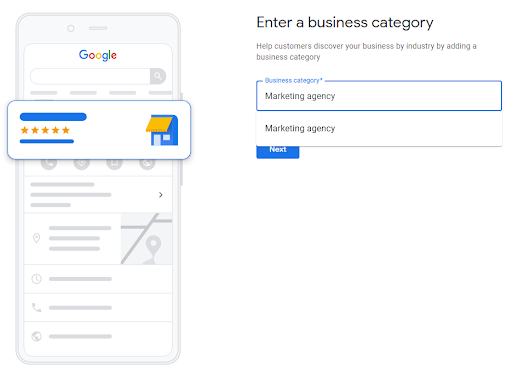
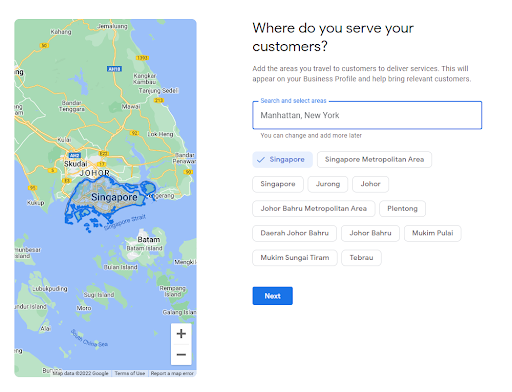
4. Enter a phone number or website URL where customers can reach you.
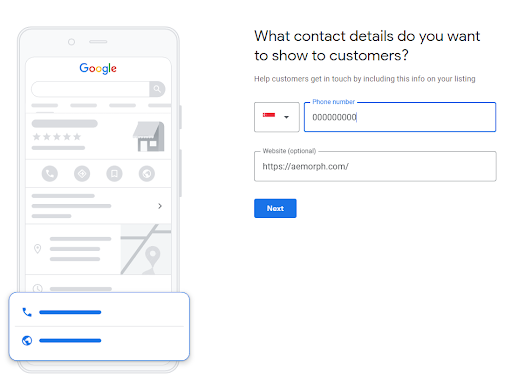
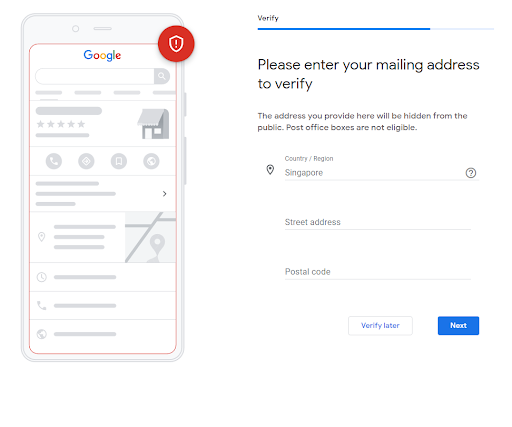
5. Verify your listing. This step is essential because it helps Google verify that your business is legitimate and ensures that only you can manage your listing.
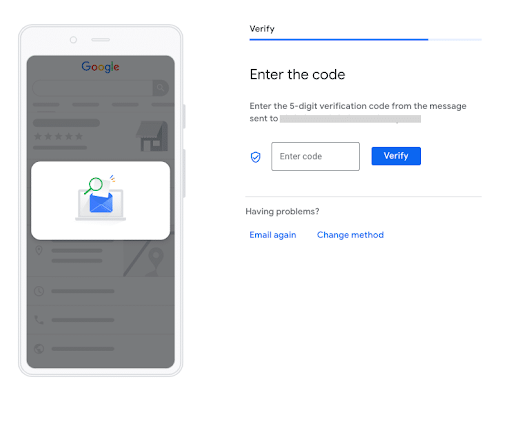
And that’s it! Once you’ve created your listing, keep it up to date with accurate business hours, photos, and information. Customers will appreciate having the most accurate information when looking for businesses like yours.
Google Business Profile Manager
If you manage a Google Business Profile, you know how important it is to keep your information up to date and accurate. The Google Business Profile app makes it easy to do that right from your mobile device.
The app can update your business hours, address, contact information, and more. You can also upload photos of your business, products, or services. Plus, you can respond to reviews and messages left by customers.
The Google Business Profile Manager app is a must-have for anyone who manages a Google Business Profiles.
How to Verify Your Business on Google
If you’re a business owner, it’s essential to ensure your business is appropriately represented online, including on Google. Fortunately, verifying your business on Google is a straightforward process.
Once you’re signed in, click the “verify now” button.
Verifying helps ensure that your business appears in search results and shows up as a credible, trustworthy source. Various firms have different verification processes, but the process is generally quick and easy.
Postcard Verification
Postcard Verification is an excellent option for those who want to verify their Google My Business listing quickly and easily.
You only need a postcard with a verification code, which you can get from Google. Once you have the postcard, enter the code on your listing, and Google will verify your listing.
Phone verification
If you’re trying to verify your Google My Business listing, you may have noticed that there’s an option to verify by phone. This verification can be a great option if you don’t have access to a postcard or are trying to confirm your listing more quickly.
Here’s how phone verification works:
Google will call the phone number listed on your business listing and give you a verification code. You’ll then enter that code into your listing to complete the verification process.
If you’re having trouble verifying your listing by phone, there are a few things you can try. First, ensure that the phone number is correct for your business. You can try calling Google My Business support for assistance if you’re still having trouble.
Email verification
Verifying your email address is one of the most critical aspects of setting up and maintaining your Google My Business listing.
Email verification ensures that you are reachable by customers who are interested in your business and that you can manage your listing effectively.
Log into your Google My Business account and click the “Verify now” button to verify your email address.
You will then enter your email address. You will receive a verification code once you have entered your email address.
Enter this code into the verification field on your Google My Business listing, and click “Verify.”
Instant verification
Instant verification ensures that your business is verified and listed in Google’s search results. It gives you a leg up on the competition and helps customers find you more easily.
To get started with instant verification, log into your Google My Business account and follow the instructions. You’ll need to provide a basic business description, such as your name, business location, and phone number.
Once you’ve done that, you’ll be able to verify your business instantly and start appearing in Google’s search results.
Instant verification is a great way to get your business noticed online. It will help you get found by other customers and give you a competitive edge.
Bulk verification
Bulk verification is a process where businesses can verify multiple listings at once. It is beneficial for companies with multiple business locations.
You’ll need first to create a verified account with Google to bulk confirm your listings. You can do this by going to the Google My Business page and clicking on the “Get Started” button.
Once you have a verified account, you can begin bulk verification by going to the listing management page and selecting “Bulk Verification.”
You’ll need to provide a basic business description, such as your name, address, and phone number. You’ll also need to upload a CSV file containing your listings.
Once you’ve completed all the required fields, you can submit your request for bulk verification. Google will review your request and then either approve or deny it.
How to Optimize Your GMB Listing
If you’re like most business owners, you understand the importance of optimizing your Google My Business listing. After all, Google My Business is one of the best ways to ensure that your business appears in local search results.
But did you know a few key things to optimize your Google My Business listing further? Here are a few tips:
1. Make sure your business name, address, and phone number are accurate and up-to-date
One of the most important things you can do to optimize your Google My Business listing is to ensure that your business name, address, and phone number (NAP) are accurate and up-to-date. Incorrect or outdated NAP information can confuse customers and search engines, ultimately hurting your chances of being found in online search results.
Take some time to review your listing regularly and make updates as needed. You can also add structured data markup to your website to help search engines better understand your NAP information.
2. Choose the right category for your business
Another essential optimization tip is to choose the right category for your business. When you create your Google My Business listing, you’ll select a primary category for your business. It is an important decision, as it will determine which searches your listing appears for.
To choose the right category, start by thinking about the keywords you want to rank for. Then, select a category that best describes your business and includes those keywords. If you’re not sure which type to choose, you can always consult with a local SEO expert.
3. Add photos and videos

In today’s digital world, people are visual creatures. Adding photos and videos to your Google My Business listing is essential. After all, when customers see pictures and videos of your products or services, they’re more likely to be interested in your offer.
To add photos and videos to your listing, log in to your Google My Business account and click on the “Photos” or “Videos” tab. Then, follow the prompts to upload your photos and videos.
4. Encourage customers to leave reviews
One of the best ways to optimize your Google My Business listing is to encourage customers to leave reviews. Positive reviews can not only help improve your ranking in local search results, but they can also convince other customers to do business with you.
You can send follow-up emails to customers after purchasing or using your services to encourage business reviews. You can also add a “Review Us On Google” badge to your website.
5. Use posts to promote your products and services
Another great way to optimize your Google My Business listing is to publish posts to promote your products and services.
With Google My Business posts, you can share photos, videos, and text updates with customers. You can also include links to your website, which can help improve your website’s Search Engine Optimization.
To create a GMB post, log in to your Google My Business account and click on the “Posts” tab. Then, follow the prompts to make your business posts.
How to Claim a Google Business Profile
You must claim your Google Business Profile if you’re a business owner.
Use Google Business Profile to allow customers to find you online and provide them with important information about your business, such as your hours of operation, location, and contact information.
Creating a Google Business Profile is easy and only takes a few minutes. Here’s how:
Step 1: Head to Google Business Profile’ Create Page
You’ll need to head to the Google My Business “create a page” to create your Google business profile. You can find this page by Googling “create a business profile on Google.” Once on the create page, click “Get started” in the top right-hand corner.
Step 2: Request Access to the Page
If you already have a Google account (such as Gmail), sign in with that account. If you don’t have a Google account, you’ll need to create one. After signing in, you’ll provide basic information about your business address, name, and phone number.
If you already have a Google+ page for your business, you can select that page from the drop-down menu. If you don’t have a Google+ page, you can create one by clicking “Create a new page.”
Once you’ve provided all the necessary information, click “Continue.”
Step 3: Share Your Details
The next step is to share some additional details about your business. It includes adding a description, categories, photos, and more. You can also add a business website if you have one.
Once you’ve added all relevant information, click “Finish.”
Step 4: Wait for a Response
After you’ve created your Google business profile, Google will review the information and decide whether or not to publish it. This process can take a few days.
Once your Google business profile is published, it will appear in Google Maps and search results.
Customers can find important business information, such as your hours of operation, location, and contact information.
How to Claim a Google Maps Listing
You know how significant it is to have an accurate and up-to-date listing on Google Maps if you are a business owner. After all, potential customers use Google Maps every day to find local businesses like yours.
The good news is that you can claim your listing on Google Maps and ensure complete and accurate information. As we discuss, we’ll show you how to do just that.
Step 1: Go to Google Maps and Search for Your Business
The first step is to go to maps.google.com and search for your business by name and location. If your business shows up in the search results, great! If not, don’t worry; we’ll show you how to create a listing for your business in the next step.
Step 2: Claim this Business
Once you’ve found your business in the search results, click on the listing to open up the business details page. You should see a button on this page that says, “Claim this business.”
Click on this button, and it will take you to a page where you can begin the process of claiming your listing.
Step 3: Verify the Listing
Once you’ve claimed your listing, it’s time to verify it. It is crucial because it ensures that only you (or someone from your organization) can change your listing.
Google will call your business and give you a verification code to enter on the website. Once you’ve entered the code, Google will verify your listing!
Conclusion
Google My Business is a powerful tool that can help businesses reach new customers and grow their business. However, it’s important to remember that Google My Business is only one piece of the puzzle.
Businesses need to focus on creating a solid online presence to succeed online. It means having a well-designed website, business profiles, active social media marketing and a good reputation.
With these pieces, businesses can reach new heights and attract more customers.
Make sure to take advantage of this tool to help your business succeed. Use Google My Business now!